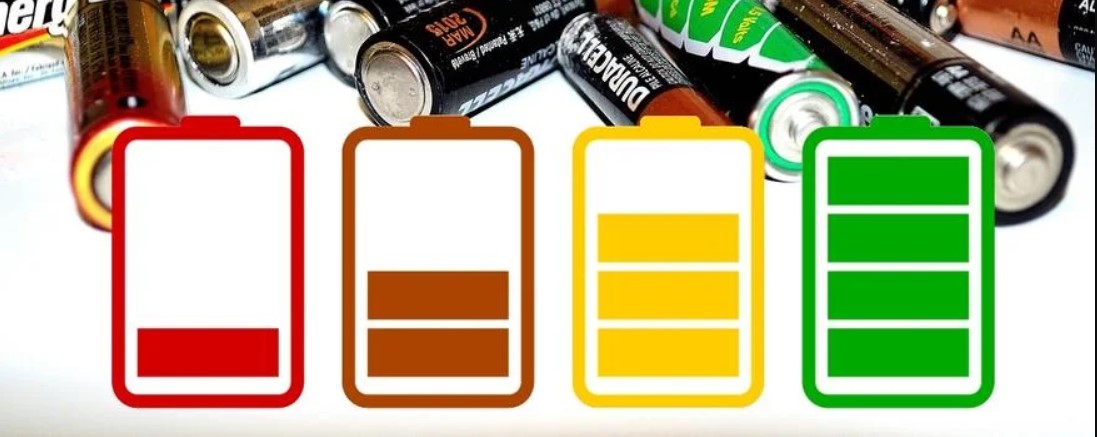How to stop phone battery from draining so fast
- 1. Decrease your screen brightness or use auto brightness: The phones display is often the batterys biggest power drain.
- 2. Shorten Screen Timeout: This can reduce battery usage as it minimizes the time the screen stays on when not in use.
- 3. Turn off Wi-Fi, Bluetooth and GPS when not needed: These features drain your battery life significantly when left running in the background.
- 4. Limit Background Data: Go to \’Settings\’ -> \’Data Usage\’ to limit how much data your device uses.
- 5. Disable unnecessary push notifications: Each notification wakes your device for five to ten seconds, and those seconds add up quickly especially if you are getting multiple notifications per hour.
- 6. Kill unnecessary apps: Many applications run in the background even after you\’ve moved on to a different task, consuming battery power unnecessarily.
- 7. Update Apps: App developers frequently update their apps to use less battery power, so keeping your apps updated could also help improve battery life over time.
- 8. Reduce email, Twitter, and Facebook polling: Set your various messaging apps to “manual” for the polling or refresh frequency, just as a test, and you\’ll instantly extend your device\’s battery life by quite a bit.
- 9. Trim Unnecessary Home Screen Widgets And Live Wallpaper
- 10. Use Battery-Saving Mode: Many smartphones have a built-in power-saving mode that automatically manages resources such as CPU speed and background processing.
- 11. Keep software up to date – Regular updates include bug fixes and focus on improving performance, which can prolong your phone’s battery life.
- 12. Restart Your Phone – If all else fails, a quick start might be what you need! It can clear out some of the unnecessary processes running in the background hurting your battery life. Finally, If none of these tips help then it may be time to get a new phone or replace the old phone\’s battery because batteries do wear down over time.
How to save your battery health on iphone
1. Limit Background App Activity: Go to “Settings”, then “General”, and finally, click “Background App Refresh”. Here you can turn off the applications that are not important.
2. Turn Off Push Email: If you have a mail account such as Yahoo or Gmail, your device will fetch the emails automatically, which consumes battery power a lot.
3. Reduce Screen Brightness: A brighter screen consumes more power.
4. Update Your iPhone: Apple updates iOS regularly because sometimes it provides system improvements that can help extend your battery life.
5. Reset All Settings: This option is suitable if you have tried all other methods but still face fast battery drainage with no explanation.
6. Activate Low Power Mode: You can find this in your settings under the battery section.
7. Use Wifi Instead of Cellular Data When Possible: It takes less power for wifi communications than cellular ones.
8. Minimize Push Notifications: Those little pops-up alerts on software applications are also responsible for wasting power without adding any vital value to user experience.
9. Disable Dynamic Backgrounds and Motions (Parallax): Dynamic backgrounds move around behind your app icons, which uses more battery power.
10. Keep Your Phone Cool: Battery life gets affected when the device gets hot, so avoid keeping your phone in direct sunlight or in high-temperature areas. Remember though these adjustments might increase battery life, they might also affect some functions you enjoy in using your phone!
How to save battery life
1. Adjust Screen Brightness: Some of the biggest battery drain comes from our screen, especially for phones with large and bright display. Make sure your device is not at maximum brightness all the time.
2. Turn Off WiFi, GPS, Bluetooth When Not Needed: These features consume a lot of power. If you\’re not using them it’s better to switch them off.
3. Use Battery Saving Mode: Most devices nowadays come with an option for battery saving mode which puts a limit on performance but saves a lot more battery life.
4. Limit Background Data Usage: A lot of apps run in the background, consuming data and draining battery. Go to Settings > Data usage to control which apps use mobile data and turn off those that don\’t require constant updates.
5. Update Your Applications Regularly: Developers constantly update their applications to make them more energy efficient so updating your application could possibly help save batter life as well.
6. Disable Unnecessary Notifications: Every notification turns on your screen and makes noise or vibration, both of which use up battery so keep track which app notifications are important and disable unnecessary ones.
7. Restrict App Processes: You can also restrict certain apps so they won’t run when the phone is idle too long.
8. Optimize Sync settings: Syncing apps often operate continuously in the background leading to high power consumption. Modify sync settings as per your needs and set longer intervals between each sync process.
9. Charge strategically: Don’t let your battery get too low before recharging, because batteries have finite recharge cycles.
10. Keep software updated : Regular updates often contain more advanced algorithms that can contribute to increased overall system efficiency and less demand on your battery\’s resources.
11. Manual refresh for email : Auto-updates for things like email accounts consume significant amounts of power ensuring data is fetched regularly throughout each day. Remember, every little change can help prolong your battery life.
What is the best inverter battery for home
The best inverter battery for home can depend on your specific needs such as power requirements and budget. However, some highly rated options include:
1. Luminous RC 18000 150 Ah Tall Tubular Inverter Battery – Highly efficient, long-lasting and requires low maintenance.
2. Amaron Inverter 150Ah Tall Tabular Battery – Known for their durability, high performance, and long shelf-life.
3. Exide New Instabrite FIB0-IB1500 150Ah Inverter Battery – Easy to handle.
4. V-Guard VJ145 135AH Flat Tubular Inverter Battery – Good longevity with no need for frequent water top-ups.
5. Samsung SDI SMF (Sealed Maintenance Free) Battery M27-80B24L (Korean Make) – It offers a sealed design that eliminates the need for topping up or checking electrolyte levels. Always make sure to check compatibility with your system before making a purchase.
How invented battery
The battery was invented by Alessandro Volta in 1800.
How to change battery water
Here are the steps to change battery water:
1. Put on your gloves and protective glasses as you will be handling acid.
2. Start by disconnecting the negative clamp from the battery terminal before proceeding with the positive one. This is a safety measure that prevents electric shock.
3. Once safely disconnected, remove the battery from its compartment in your vehicle.
4. Remove cell caps from the top of the battery; there should be six of them. Occasionally, some batteries do not have removable caps; if yours doesn\’t, skip this step and consult an expert or mechanic for proper direction.
5. Check liquid level inside the cells. Older flooded lead-acid batteries can often become low and need topping off.
6. If needed, use only deionized or distilled water to refill each cell because tap water contains minerals which might damage your battery.
7. Do not overfill: prevent any overflow as too much fluid can cause performance issues and even possibly corrode surrounding areas in case of leaks or splashes.
8. After refilling, screw back all cell covers firmly into place.
9. Carefully reinstall the battery inside your car battery compartment, ensuring it is correctly oriented so that both clamps from your car match up accordingly (positive) RED to Positive (+) GREEN/BLACK to Negative (-))
10. Reattach clamps starting with the positive one first then finally attach back the negative one. Note: It is also advisable to clean rusted parts using baking soda/water solution together with wire brush before re-installation which improves connectivity hence better power delivery/output. Always remember to follow instructions provided by manufacturer\’s manual and ensure everything done cautiously due to high risks involved when dealing with car batteries which contain sulfuric acids harmful both physically & environmentally.
How to discharge a battery quickly
Discharging a battery quickly can be dangerous and could potentially damage the battery or cause a fire. It\’s important to do so safely – if it is absolutely necessary.
1. Use a higher power device: Devices that require more energy will discharge the battery faster. For example, using a flashlight app on your phone or running high performance apps/games will drain it quickly.
2. Turn up the brightness: If you\’re discharging a smartphone, laptop, or anything with a screen, turning up the brightness all the way will use more power.
3. Keep Wi-Fi and Bluetooth on: These wireless communications also consume significant power.
4. Play videos: Watching videos, especially HD ones, can consume a lot of battery charge, helping it to discharge quickly
5. Enable all notifications: This causes your device to light up every time theres an alert, which helps deplete battery life.
6. Do not close apps after usage (on smartphones): Leaving many applications open in the background increases power consumption as they keep updating themselves. Remember to monitor the battery throughout this process and stop once it has been discharged sufficiently to avoid causing any permanent damage.
How to reduce battery drain in laptop
1. Adjust your screen brightness: Screen is one of the biggest battery drainers on laptops. Lowering the level of brightness to a comfortable point can make your battery last longer.
2. Turn off Wi-Fi and disconnect peripherals when not in use: If you\’re not using internet or any connected devices such as external mouse, keyboard or hard drive, disconnect them and turn off Wi-Fi to save power.
3. Close unnecessary applications: Many apps that run in the background can consume power even if they’re not being used. Closing apps that are not being used can help conserve battery life.
4. Enable energy saver mode: Most laptops have power options that will optimize the computer’s settings for better battery life. Check your system settings to see if this is activated.
5. Disable Bluetooth: Like WiFi, Bluetooth can also drain your laptop\’s battery considerably hence disable it when not in use.
6. Reduce the number of browser tabs you have open: Each extra tab consumes resources including power so try to keep only those tabs which are necessary.
7. Uninstall unused software or programs: Just like unnecessary apps running in the background can drain your battery, so can unwanted software or programs installed on your laptop.
8. Update System Software/Firmware regularly: Sometimes, software updates include more efficient settings for managing hardware resources which may result in increased battery life
9. Limit hardware usage from running tasks: Certain tasks require more processing power so increasing the time between processor-intensive tasks can help extend your laptops battery life.
10. Turn down speaker volume or mute it whenever its feasible : The louder your laptop has to play sound, the faster it drains power from its batter
How to check battery cycle count
The method varies according to the device type. Heres how:
1. **On Mac:** – Click on Apple icon, then \’About This Mac\’. – Select \’System Report…\’ – Find and click Power (under Hardware section). – You can see the cycle count under Health Information
2. **On iPhone/iPad:** – Go to Settings. – Scroll down and tap “Battery.” – Tap on “Battery Health.” – Check “Cycle Count” under Battery Information.
3. **Windows PC** – Not all Windows laptops provide this information. However, those who do allow you to use a tool called “powercfg”. Here\’s how; – Press `Windows + X` together – Choose “Command Prompt (Admin)” or “PowerShell (Admin)” – Type in `powercfg /batteryreport` – You\’ll get a message stating that a battery report has been saved, follow the path given to access it.
4. **Android:** No default way available but many apps help with this within Android environment, an example of such is AccuBattery. Remember that each system may update its interface from time to time and steps might be slightly different depending on their version updates.
li polymer vs li ion battery which is better
Both Lithium Polymer (Li-Po) and Lithium Ion (Li-Ion) batteries have their own strengths and weaknesses, so it largely depends on what you\’re specifically looking for in a battery.
1. Energy Density: Li-Ion batteries generally have a higher energy density than Li-Po ones, meaning they can store more electricity in the same amount of space.
2. Weight: Li-Po batteries are typically lighter than their Li-Ion counterparts. This makes them ideal for portable devices like drones or RC cars where weight is a crucial factor.
3. Form Factor Flexibility: Unlike Li-Ion, Li-Po’s don’t require a metal casing, making them much more flexible in terms of size and shape. Therefore, they can be tailored to fit into various specific designs.
4. Safety: Li-Ion batteries tend to be safer as compared with Li-Po because when punctured or damaged, the former doesn\’t usually catch fire or explode.
5. Life Span: Typically, Li-Ion batteries have a longer lifespan compared to Li-Po batteries.
6. Cost: In general, manufacturing costs for Li-Ion cells are considerably less compared to that of Li-Polymer cells. So in summary; If you need something lightweight and flexible for mobile devices, then the Lithium Polymer battery could be the right choice while if your focus is more towards high energy capacity over long periods of time with better safety and lower cost, a Lithium Ion Battery might suit better.
Please note that technology continually advances so the state above may change based on further improvement in both types of batteries. Always consider consulting an expert before deciding which option is best suited for your specific needs.
How to calibrate battery
Calibrating a battery can help your device work more accurately with your battery. Here\’s a guide on how to calibrate the battery of a laptop:
1. Firstly, charge your laptop\’s battery to full. Make sure that the charging process is not interrupted.
2. Once completely charged, go into your Windows’ Power Management settings (from control panel > hardware and sound > power options) and configure it so that nothing sleeps or hibernates: turn off both screen sleep and computer sleep when it’s plugged in.
3. After your computer is stable at 100% charge, let it sit for two hours. This accounts for what\’s known as topping charge which occurs near the end of the charging cycle where voltage peaks at 100 percent and current gradually declines as the battery saturates.
4. Next, you need to drain the battery in one sitting until you hit low level warning (around 7%). Let it run down naturally by using your laptop without over-stressing it—don’t run high-end games or anything similar.
5. When you see the low battery warning, save all of your work and continue use till it automatically goes into hibernate mode after reaching critical level (~5%).
6. Do not attempt to restart your laptop once its shutdown due to low power reserve instead let it recharge uninterrupted up to 100% again. Your Battery is now calibrated. Remember however, repeating this process often will degrade your battery faster.
This should be done sparingly, perhaps every six months to a year depending on usage. If a phone or tablet: Usually these steps are good:
1. Use regular use until about 20%, then fully charge non-stop until 100%.
2. Unplug for at time while supporting normal background function like email synch plus a few actions – check mail manually, browse internet briefly.
3. Check if empty faster than when new? If yes – repeat step 1. Please note the instruction may change slightly depends on your device. Some devices have battery calibration options in their settings menu, and some need to use apps or third-party tools. Always check with your device manufacturer\’s instructions.
How to get battery report
On Windows:
1. Navigate to windows search bar and type \’cmd\’ or \’Command Prompt\’.
2. Right-click it and click \’Run as administrator\’.
3. Once the Command Prompt window opens, type: powercfg /batteryreport
4. Hit Enter.
5. The report will be saved under C:\\Users\\Your_Username\\battery-report.html . You can replace “Your_Username” with your actual user name to find the file.
On MacOS:
1. Hold Option key on your keyboard and click on Apple menu on the top left of your Mac\’s screen.
2. Select “System Information”.
3. In the sidebar, choose “Power”. Here you\’ll see detailed information about your battery status and health.
On Android:
1. Open Settings app.
2. Tap on Battery option. Here you will see a list of apps which are consuming your device\’s battery along with other details such as Screen On Time etc.
On iPhone/iPad:
1. Launch the settings app
2. Scroll down and tap on “Battery”
3. Look through the Battery Usage tool to see which apps have been consuming most of your battery life lately. Remember, methods might slightly differ based upon the make and model of your gadget or version of software installed in it.
What does a battery contains
A battery typically contains an anode, cathode, and electrolyte. The anode is the negative terminal of the battery and consists of a certain type of chemical compound (often lithium). The cathode is the positive terminal and has its own compound (like cobalt-dioxide).
The electrolyte is usually a liquid or gel containing ions – it separates the two terminals while allowing ions to pass through for electrical currents. Additionally, there’s a separator to prevent physical contact between both terminals which could lead to short-circuiting.
Furthermore, batteries often have casings made out of metal or plastic that hold all these components together while also preventing external elements like heat or air from causing inefficiencies in electricity production. Please note, different types of batteries use different materials in various parts so this description fits generally but may not specifically apply on certain battery-types.
How to check whether battery is working or not
1. Visual Inspection:
Check if there is any leakage, cracks or bulge on the battery surface. If yes, it’s very likely that your battery isn’t in good condition.
2. Use a Multimeter:
You can use this device to check for voltage output and see if it matches what’s expected (usually printed on the battery itself). If it reads less than 80% of that number, then you probably have a weak or dead battery.
3. Use a Battery Tester / Load Tester:
This device measures the amount of charge left in a battery. It usually comes with an indicator letting you know whether your battery is good, low or needs replacement.
4. Power On The Device:
Simply put the batteries where they’re needed – such as in a flashlight, toy, remote control etc. If the device doesn’t turn on or dies quickly, then you’ll know that the problem lies with the batteries.
5. Conduct Physical Testing by Swapping Out the Batteries:
If you have other working batteries at hand, try swapping them out with suspected ones to double-check their performance. Remember – some tests require equipment and technical skills so safety always has to be taken into account while performing these procedures!
Who is the best battery company in india
Exide Industries Ltd. is considered one of the best battery companies in India, known for its wide range of storage batteries from 2.5 Ah to 20,400 Ah capacities, which use the latest technical inputs for their manufacturing processes.
How to check ups battery health
1. Test the uptime:
Most UPS systems will allow you to perform a self-test which gives an estimate of how long the Battery Backup would last in the event of power failure. The shorter the uptime, possibly the weaker your battery.
2. Check for alarms or lights:
Many UPS devices have visual or audible alarms that can indicate problem with battery health.
3. Physical inspection:
With the device turned off and unplugged, check for possible swelling, leakage or any noticeable changes on physical appearance.
4. Use specialized software:
Some manufacturers provide software which can be used to assess battery health.
5. Measure the voltage:
If possible, test your battery’s voltage using multimeter. Readings significantly lower than manufacturer’s spec may suggest a dying battery.
6. Battery age:
Most UPS batteries typically last about 3-5 years, so if yours is older, it might be time for replacement. Remember that this analysis must be performed by someone qualified because it involves electricity and has potential risks associated with its handling. Constant attention and routine maintenance are required to keep them operating efficiently & safely. If any doubt exists after these steps were executed and results analyzed – contact a specialist. “